Recently when she posted this "Choose Happy" printable on her blog, i decided to have a play with my Silhouette Cameo software and turn it into a print and cut file.
After printing and cutting the file I put together this layout using a photo I took with my phone while on a walk one sunny afternoon.
You too can download the printable here.
The print and cut was fairly straightforward to do if you are familiar with your Silhouette software. All I did was open the file in the Silhouette Studio software and highlighted the area I wanted to cut with the trace function. Because I wanted some white space around the words, I then selected the "cut" section that I had just traced and clicked on the "offset" button. (this option draws another cut line around the first line, with the option of making it as small or large as you like.
You can now play with the settings and choose however much white space you like around your title. I just kept playing with the size until I got a hole in the "c". I wanted the cute little heart to stay attached so I didn't go much smaller. I guess this would look cute with the holes in the o's and p's.
Once you are happy with the outline, delete the first trace lines (you don't want it to cut these), and make sure you are happy with your word placements.
And the best thing about this process is that you now can save it and cut it over and over in heaps of different sizes!
Have a great day and Choose Happy!!
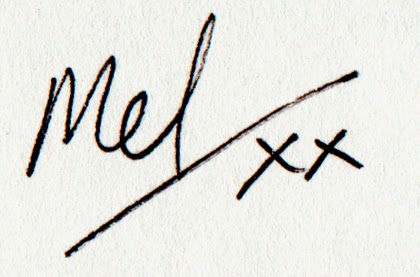



Hi ! have u used the sizzix talking tags yet? might be cute to add with the happy song on it too!
ReplyDeleteFor those of us that are technically challenged it would be great if it's possible to give us the actual print and cut item to import to our silhouette! :)
ReplyDeletenice post
ReplyDeletecanvas frames